Get Started
| Release Version | Release Date |
|---|---|
| 3.3.0-beta.5 | 25.04.2024 |
Follow this guide to get the best out of Appodeal.
The Appodeal SDK gives you access to 70+ Ad Demand Sources and makes them compete against each other in a real-time auction, maximizing your ad revenues. The Appodeal SDK also provides In-app Bidding, Automatic UA Optimization, User Segmentation & A/B Testing, Cross-Promotion and Direct Deals, Instant Payouts, and much more.
Appodeal SDK provides two ways of integration. From the options below, choose the one that fits your needs better:
- Appodeal SDK Full Package
- Appodeal SDK Mediation Only
The Appodeal SDK Full Package - The Appodeal SDK provides you with tools to grow your mobile apps and games. In addition to the monetization services, you can benefit from UA (User Acquisition) and in-app analytics services. Here is the list of services Appodeal SDK Full Package includes:
-
Get started with Appodeal to gain access to Monetization and Analytics.
-
Connect with Adjust or AppsFlyer to unlock Attribution features.
-
Connect with Meta (formerly known as facebook-core) for User Acquisition.
-
Connect with Firebase for Analytics + remote config for product A/B tests and settings.
If you plan to run UA campaigns, want to analyze your metrics in our Appodeal's business intelligence tool without using MMP, or want to use remote config for tests and settings, your option is - The Appodeal SDK Full Package.
The Appodeal SDK Mediation only - If you do not plan to run (UA) User Acquisition campaigns, nor want to use Appodeal advanced analytics, we have created a lite version of our SDK, only with mediation. During the integration, you will not be required to install any additional services apart from mediation. This may speed up your integration process, and you can always upgrade to the Full Package whenever you're ready.
Please follow this integration guide step by step and choose your integration option when needed.
The following document shows how to integrate Appodeal in your Android project with your desired networks via gradle build setup, and configure all your ad formats.
Android API level 21 (Android OS 5.0) or higher.
You can use our demo app as a reference project.
Demo App
Step 1. Import SDK
Configure Build.gradle
- Appodeal SDK Full Package
- Appodeal SDK Mediation Only
We provide a convenient and interactive way to customize and generate build.gradle code based on selected ad types, networks and services.
To configure your build.gradle file please visit Configure Mediated Networks page.
Here is a base and recommended build.gradle setup:
We provide a convenient and interactive way to customize and generate build.gradle code based on selected ad types, networks and services.
To configure your build.gradle file please visit Configure Mediated Networks page.
Here is a base and recommended build.gradle setup:
1. Insert following code into your settings.gradle at the root of project
2. Insert following code into your app-level build.gradle
Once that's done, save the file and perform the Gradle sync.
Step 2. Set Up The Project
Network Security Configuration
Android 9.0 (API 28) blocks cleartext (non-HTTPS) traffic by default, which can prevent ads from serving correctly. Read more on this here.
To prevent the android system from blocking http traffic, follow these steps:
- Add the Network Security Configuration file to your AndroidManifest.xml :
<?xml version="1.0" encoding="utf-8"?>
<manifest>
<application
...
android:networkSecurityConfig="@xml/network_security_config">
</application>
</manifest>
- In your network_security_config.xml file, add base-config that sets cleartextTrafficPermitted to true :
<?xml version="1.0" encoding="utf-8"?>
<network-security-config>
<base-config cleartextTrafficPermitted="true">
<trust-anchors>
<certificates src="system" />
</trust-anchors>
</base-config>
<domain-config cleartextTrafficPermitted="true">
<domain includeSubdomains="true">127.0.0.1</domain>
</domain-config>
</network-security-config>
Configure Admob Meta-data
Only if you use AdMob adapter.
Add your AdMob app id to meta-data tag:
<manifest>
<application>
<!-- Add your AdMob App ID -->
<meta-data
android:name="com.google.android.gms.ads.APPLICATION_ID"
android:value="ca-app-pub-xxxxxxxxxxxxxxxx~yyyyyyyyyy"/>
</application>
</manifest>
You may find the AdMob app id in your personal account on the AdMob page:
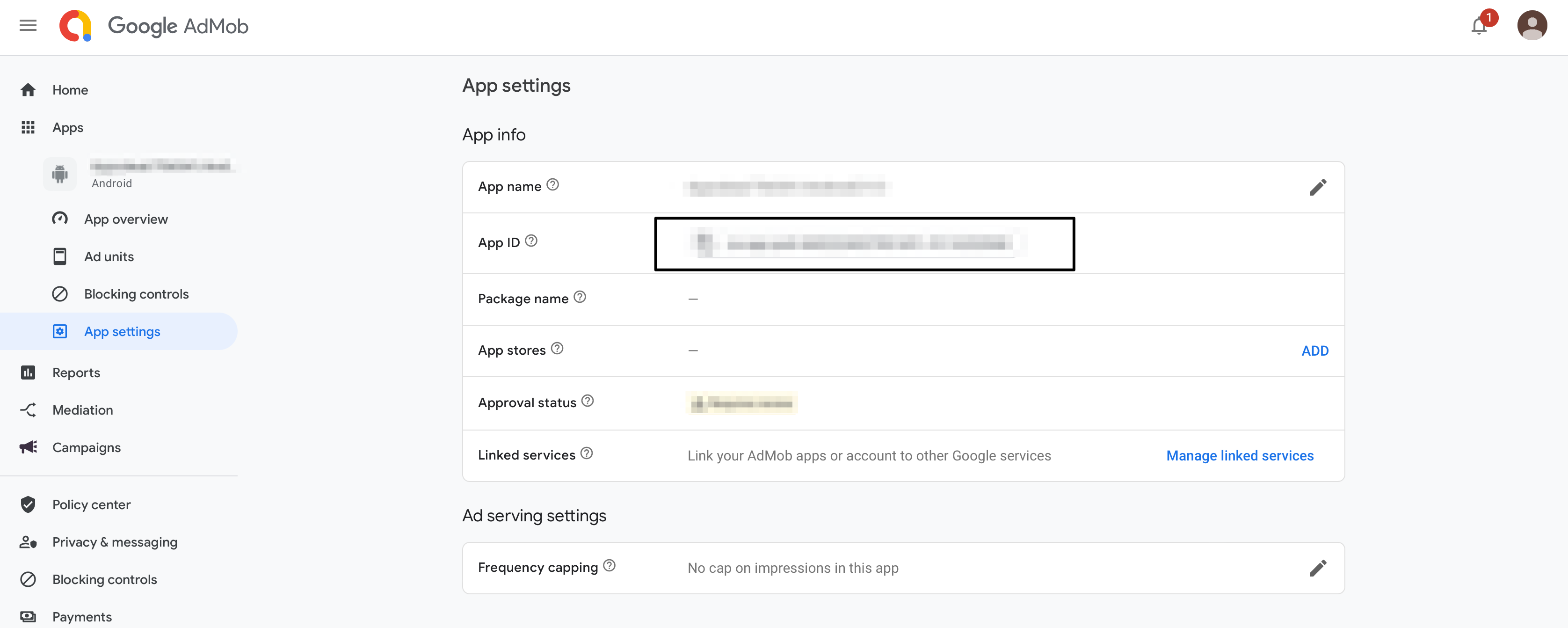
Step 3. Initialize SDK
We recommended to call initialization method in your MainActivity - onCreate method only once in your whole app:
- Kotlin
- Java
override fun onCreate(savedInstanceState: Bundle?) {
super.onCreate(savedInstanceState)
Appodeal.initialize(activity, "APP_KEY", adTypes, object : ApdInitializationCallback {
override fun onInitializationFinished(errors: List<ApdInitializationError>?) {
// Appodeal initialization finished
}
})
}
@Override
protected void onCreate(@Nullable Bundle savedInstanceState) {
super.onCreate(savedInstanceState);
Appodeal.initialize(activity, "APP_KEY", adTypes, new ApdInitializationCallback() {
@Override
public void onInitializationFinished(@Nullable List<ApdInitializationError> errors) {
// Appodeal initialization finished
}
});
}
-
activity- Activity of your application. -
Replace
APP_KEYwith the actual app key. You can find it in the list of applications in your personal account. -
adTypes- Ad formats. Initialize only those ad types you want to use in your app to avoid getting ad requests to unused ones. Use the type codes below to set the preferred ad format:Appodeal.INTERSTITIALfor interstitial;Appodeal.REWARDED_VIDEOfor rewarded videos;Appodeal.NATIVEfor native ads;Appodeal.BANNERfor banners;Appodeal.MRECfor 300*250 banners.
or operator.For example, Appodeal.INTERSTITIAL or Appodeal.REWARDED_VIDEO.
callback- Appodeal initialization callback. The initialization callback is used to determine the result of the Appodeal SDK initialization and is called when the initialization process is completed. If initialization succeeds, list of errors isnull. Otherwise, it contains a list oferrors.
Step 4. Configure Ad Types
Appodeal SDK is now imported and you're ready to implement an ad. Appodeal offers a number of different ad formats, so you can choose the one that best fits your app's user experience.
Attention-grabbing full-screen ad with a static ad display.
User-initiated ads where users can earn in-app rewards in exchange for viewing a video ad.
Traditional ad format that neatly places a small ad at the top or bottom of the screen.
Medium-rectangule ads (300x250px) that appear within in-app content.
Ad format that seamlessly fits within the context of an app’s content.
Step 5. What's next
Add Privacy Policy
Make sure to add Privacy Policy to your app on Google Play that links to Appodeal's Privacy Policy Google Play Developer Distribution Agreement
Google policy, location permissions may only be requested to provide features beneficial to the user and relevant to the core functionality of the app. You cannot request access to location data for the sole purpose of advertising or analytics. If you are not using location for the main functions of your app
- Remove location permission in your app by adding the following code to AndroidManifest.xml and under the tag.
<manifest xmlns:android="http://schemas.android.com/apk/res/android" xmlns:tools="http://schemas.android.com/tools"
package="com.example.app">
<uses-permission android:name="android.permission.ACCESS_COARSE_LOCATION"
tools:node="remove" />
<uses-permission android:name="android.permission.ACCESS_FINE_LOCATION"
tools:node="remove" />
</manifest>
- Update the app on Google Play. During the publishing process, make sure there are no location warnings in Google Play Console.
If you are using location for the main functions of your app
-
Fill out the Location permissions declaration form in Google Play Console. You can read more about the declaration form here.
-
Update the app on Google Play. During the publishing process, make sure there are no location warnings in Google Play Console.
Some networks and 3rd party dependencies (related to network dependencies) can include their own permissions to the manifest. If you want to force remove such permissions you can refer to this guide.
Add App-ads.txt File
The app-ads.txt file is a text file which provides a mechanism for publishers to declare their authorized digital sellers.
You can find detailed information here